SEO, or Search Engine Optimization, is all about making your website easier to find on search engines, so you can get more traffic and the right kind of visitors. With Clickiny, you can tweak the title and description that show up in search results when people search for your site or related keywords. Plus, if there are specific form you don’t want popping up in search results, you can easily turn off search engine indexing for those. It’s all about having control over how your site shows up online!
How to set SEO settings
To add SEO for a form page:
- Open the form in the Form Builder
- Click the Settings panel
- Click the SEO tab, then enter your Page title, Meta description and turn off/on the search engine indexing.
- Click Save Settings.
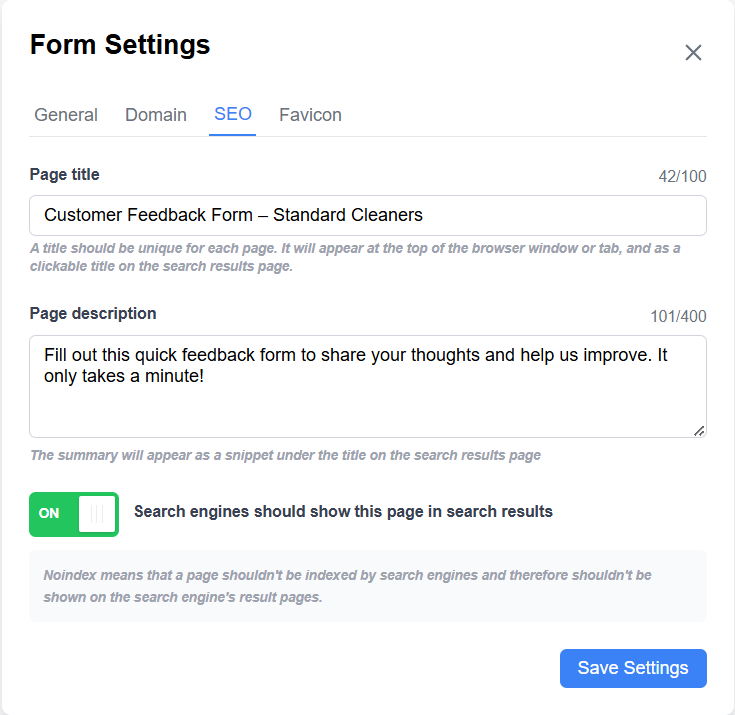
Here’s a more detailed explanation of each subsection:
Page Title
The page title is one of the most important elements for SEO and user engagement. It’s the clickable headline that appears in search engine results, and it should clearly communicate the purpose of the page or form.
Tips for a Great Page Title:
- Keep it concise: Aim for 50-60 characters to ensure it doesn’t get cut off in search results.
- Be descriptive: Use keywords that reflect the content or purpose of your form (e.g., “Contact Us Form – MyBrand”).
- Include your brand name: Adding your brand at the end of the title (e.g., “Sign-Up Form – Clickiny”) helps reinforce recognition.
- Make it engaging: Write something that grabs attention and encourages users to click.
Example for a Clickiny form:
- “Customer Feedback Form – MyBrand”
- “Book an Appointment – MyBrand”
Page Description (Meta Description)
The page description, or meta description, is the short text snippet that appears below the page title in search engine results. It gives users a brief overview of what the page is about and helps them decide whether to click.
Tips for an Effective Meta Description:
- Length: Keep it between 150-160 characters to avoid truncation.
- Clarity: Summarize the purpose of the form and why someone should fill it out.
- Call-to-action: Include phrases like “Fill out this form to…” or “Get in touch with us today.”
- Include keywords: Use relevant keywords naturally, so search engines understand the content better.
Example for a Clickiny form:
- “Fill out this quick feedback form to share your thoughts and help us improve. It only takes a minute!”
- “Book your appointment today with our easy-to-use form. Select a date and time that works for you!”
Search Indexing
Search indexing determines whether or not a specific form is discoverable by search engines like Google. By default, forms can be indexed and appear in search results, but you may want to disable indexing for certain forms, such as private or internal forms.
When to Enable Indexing:
- For forms that are meant to be public-facing, such as customer surveys, sign-up forms, or contact forms.
- When you want to attract more traffic and submissions through organic search.
When to Disable Indexing:
- For forms that contain sensitive information or are meant for internal use only.
- Temporary forms or pages that are no longer relevant but still accessible through their URL.
How to Control Indexing in Clickiny:
- Navigate to the form’s Settings.
- Go to the SEO & Indexing section.
- Toggle the option to disable or enable search indexing for the form.