Clickiny allows you to send file attachments to form respondents when they submit a form. This is useful for sending PDFs, confirmation documents, guides, or any relevant files. Follow the steps below to set it up.
Enabling File Attachments for Respondent Emails
- Open the Form Builder and go to Settings.
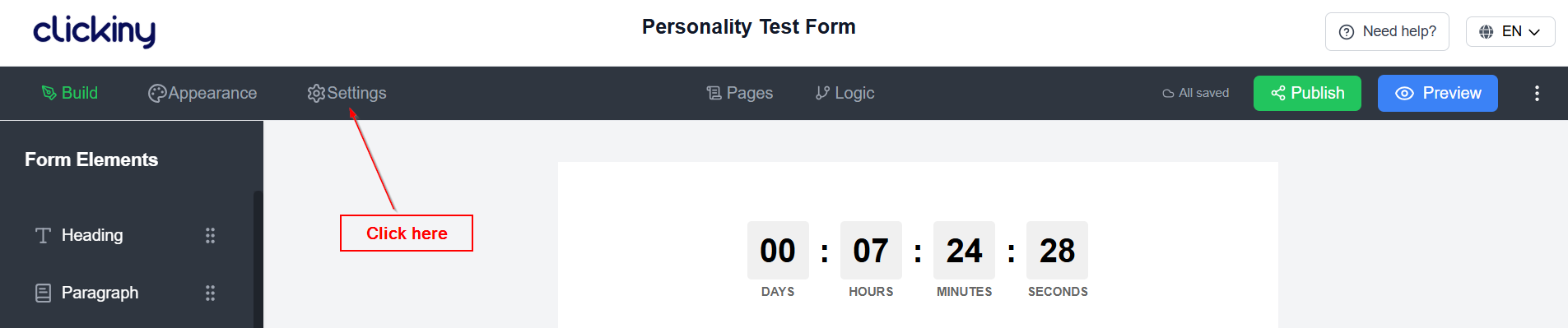
- 2. Click the Emails tab.
- 3. Toggle “Respondent Email Notifications” to enable it.
- 4. Click to access the notification settings.
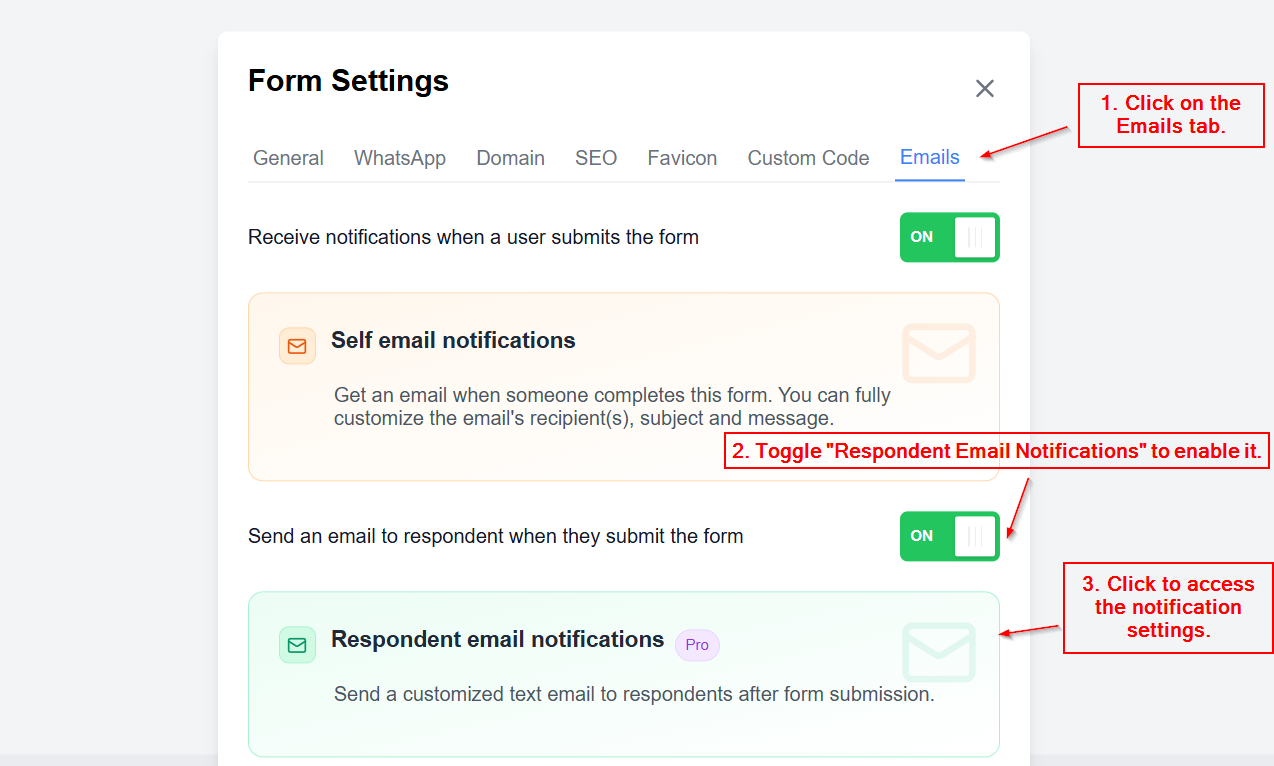
- 5. Go to the Advanced tab to manage attachment settings.
Attachment Options
In the Advanced tab, you’ll find two key options:
- Send Form Submission Result – When enabled, the respondent will receive a PDF document containing their submitted form data.
- Attach Files – Upload additional files (up to 25MB) that will be included as attachments in the email.
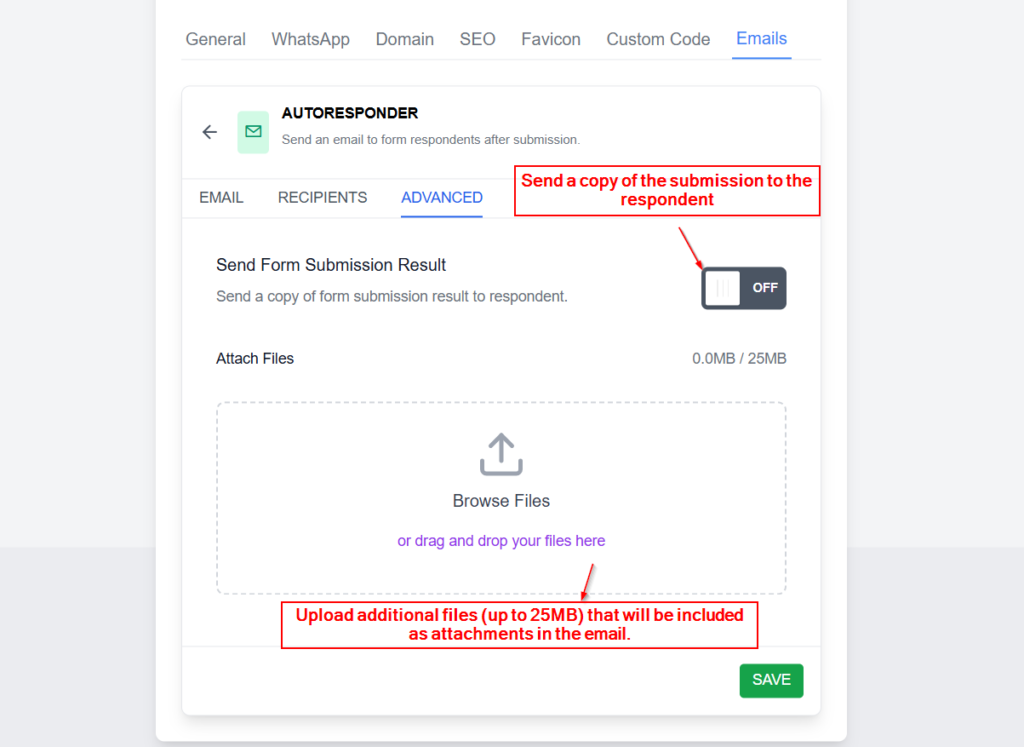
Once configured, Clickiny will automatically send the selected files and submission data to each respondent, ensuring they have everything they need.
Was this article helpful?