Your forms are a direct link to your customers, so why not make your brand the star? If you’re on a Growth or Premium plan, this guide will show you how to set up a custom domain for all your forms.
For instance, you could configure a custom domain like form.mycompany.com for one form and feedback.mycompany.com for another. Once set up, these domains will appear in the URLs of your forms. For example, instead of the default URL like form.clickiny.com/12345, your form’s URL could look like form.mycompany.com or feedback.mycompany.com, depending on the domain you assign.
Here’s a step-by-step guide to setting it up:
How to Add a Custom Domain to a Form
1. Navigate to the Form
Open the form you want to customize in your account.
2. Access the Form Settings
Click on the Settings option for the form.

3. Go to the Domain Tab
Within the settings, locate and select the Domain tab. This is where you can manage the custom domain configuration.

4. Enter Your Subdomain
Type in the subdomain you’d like to use for this form. In this guide, we’ll use survey.wa-link.my as our preferred subdomain and click the “Add Domain” button to proceed.
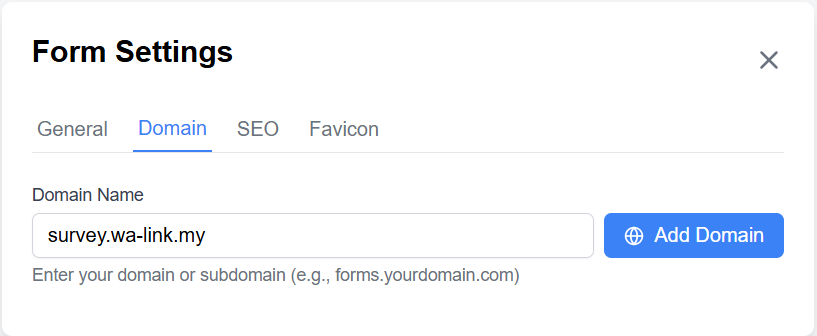
5. Update Your DNS Settings
Once entered, the system will generate the required CNAME record for your domain.
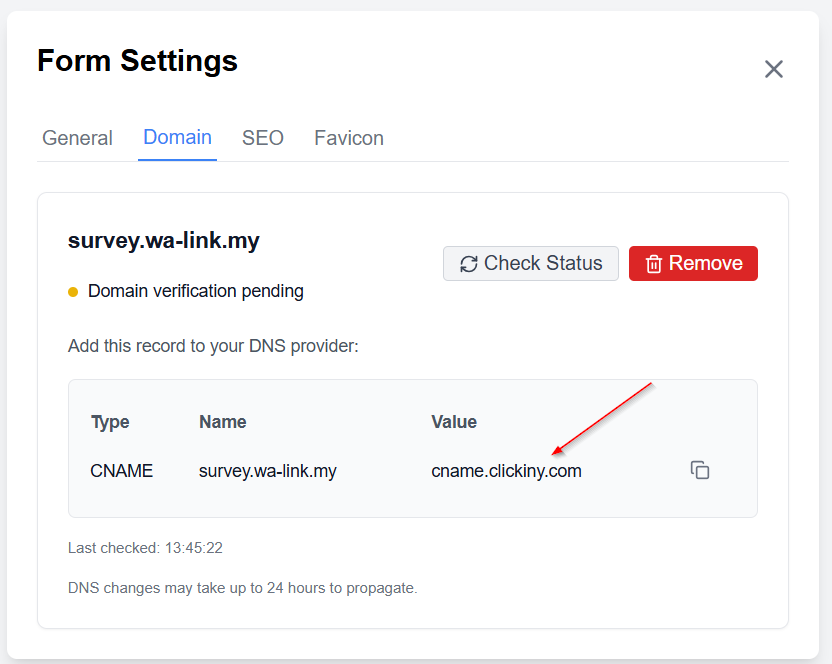
- Log in to your DNS provider (e.g., GoDaddy, Cloudflare, Namecheap).
- Add a new CNAME record using the information provided.
- Point the subdomain (
survey.wa-link.my) to the target URL or record specified in the setup instructions.

6. Wait for DNS Propagation
DNS changes usually take a few minutes to propagate but can take up to 5 hours in some cases. Once the changes are validated, your custom domain will be live and ready to use.

What Happens Next?
After the setup, your form’s URL will no longer show the default domain (e.g., form.clickiny.com/12345). Instead, it will reflect your custom subdomain (e.g., survey.wa-link.my). You can repeat this process to assign unique custom domains to other forms in your account, giving each one a personalized, branded URL.
This ensures a seamless, professional experience for your audience while reinforcing your brand identity.
FAQ
How do I set up SSL for my custom domain?
You don’t need to worry about SSL certificates! Once your domain is validated, we’ll automatically handle the issuance and setup of SSL certificates for your custom domain. This ensures your forms are secure and accessible over HTTPS.
What plans support the custom domain feature?
The custom domain feature is available on our Growth and Premium plans. If you’re on one of these plans, you can set up and manage custom domains directly within your account settings.
Can I use my existing website domain as a custom domain for forms?
Yes, you can use a subdomain of your existing website domain (e.g., forms.mybrand.com or surveys.mybrand.com) as your custom domain for forms. You’ll need access to your DNS provider to create a CNAME record that points to our platform.
How long does it take for my custom domain to go live?
After updating your DNS settings with the provided CNAME record, the changes typically take a few minutes to propagate. However, in some cases, it may take up to 5 hours for the domain to be fully validated and live.
Can I change my custom domain after setting it up?
Yes, you can update your custom domain at any time. Simply go to the Domain tab in the form’s settings, enter a new subdomain, and update your DNS provider with the CNAME record provided. Once DNS propagation is complete, the new custom domain will go live.